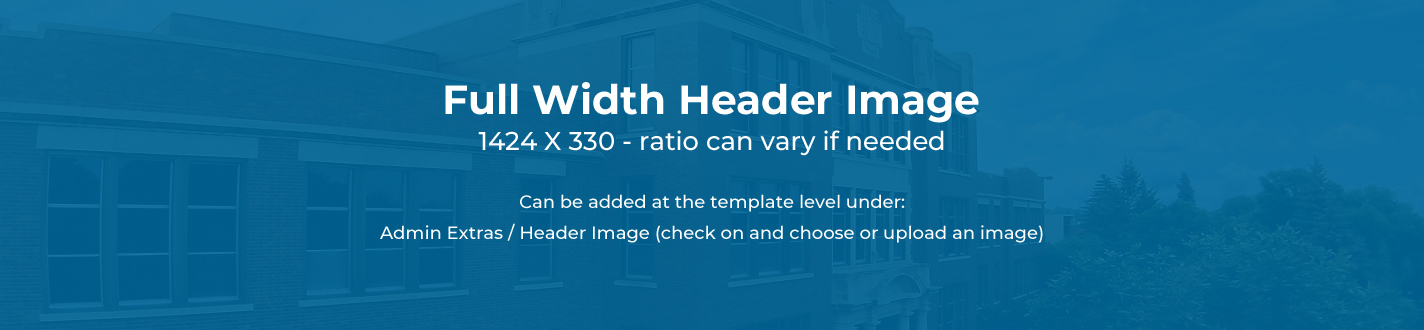
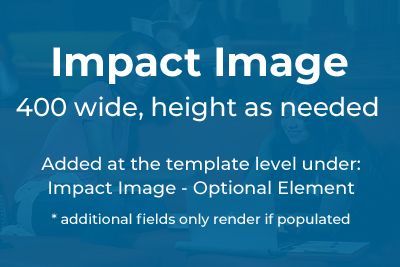
An assortment of extras are built into the new MSU templates. These can be sorted into two categories, page specific and website specific.
- Page specific - apply to a single page
- Website specific - apply the entire website
Page Specific Extras
Examples of page specific extras are applied to this page currently.
- Full Width Header - makes a bold visual statement immediately
- Recommended height and width of 1424 x 330 pixels
- Can be found under the the collapsed tab Admin Extras / Header Image
- Impact Image - a hold-over from the previous template scheme
- Should be at least 400 pixels in width
- Allows for an optional caption and an optional citation line
- Can be found under the collapsed tab of the same name
- Menu Extra - Augments a page with related content
- Allows content to be manually added below the left nav for a single page.
- Can be found under the the collapsed tab Admin Extras / Left Menu Extra
- Override Site Name for This Page - Some times an a page is needed for your site, but you'd like the large site name text to display something specific. This field can be found under the admin extras tab. As an example, the site name for this page reads "Overwritten Site Name" rather than "Information Technology Central."
Website Specific Extras
Settings that effect the entire website can be found by accessing the "setup-block" asset found in the root folder of each website within Cascade. Important fields include:
- Section Title - This variable sets the site name for every page on the site (unless altered at the page level)
- Site Defaults Tab
- Allows for a default header image to be set for the site. The full width header still must be toggles "on" for each page. An option for alt text is available if the image provides more than just decoration
- Concise Breadcrumb Name - Allows a compact name to be used when building the breadcrumb navigation element in case the site name is lengthy.
- BreadCrumb Extras Line - Optional extra field that gets displayed opposite the breadcrumb navigation on the right side of the page. Originally used for enrollment's phone number.
- Toggle enrollment calls to action on/off - Adds extra enrollment specific links to each page of the site
- Toggle chat module on/off - Adds enrollment chat module to each page of the site
- Homepage Notice Banner Tab - Add a notice callout to the top each page of the site. Use for alerts, closures, deadlines, etc.
- Other Link Items Tab - Allows for additional navigation elements that aren't pre-defined to be added below the site wide navigation. Examples included below after Social Media Tab
- Social Media Tab - If display is set to yes, a social media account address can be added to the preset fields. This will automatically generate a corresponding linked social media icon at the bottom of the website navigation for each URL provided.
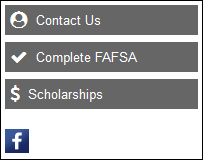 |
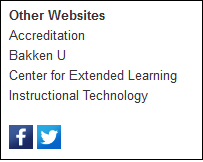 |
Example uses of both "Social Media" and "Other Link Items."




