Pages and Creating New Pages
A page is a generalized structure within Cascade. Pages do not have extensions (html/XML/etc.). When a page is published through workflow, normally a single asset with extension is published via workflow using a defined template.
Create a New Page
To create a new page click on the magenta icon labeled "Add Content" at the top of the Cascade interface.
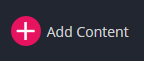
Next, choose a template that will work best for the content you have planned for the page. Templates will be discussed more later, but for this example choose "Page - Full" the most basic template offered.
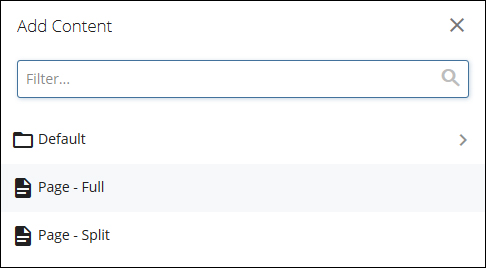
Next you need to fill in some basic information after which it is recommended you preview and send the page to through workflow. No drafts will be saved for the page until it has been sent through workflow the first time.
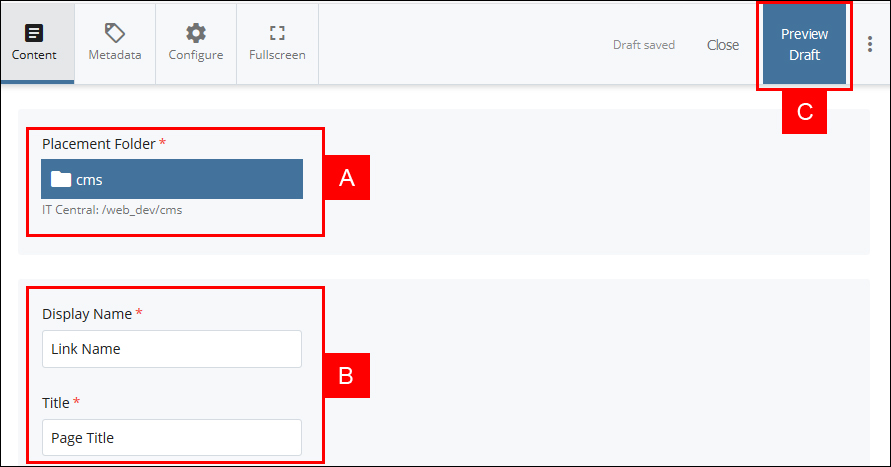
- Placement Folder - choose where the new page will be placed within your website
- Choose a Display Name and a Page Title
- Display Name - this value will be used potentially 3 ways
- as the initial file name of page name within cascade (you can rename the page separately once it has gone through workflow)
- as the navigation link name if the page is part of your sites left navigation bar. Often times page titles are lengthy, so a concise name can be used here for the left navigation.
- as the breadcrumb link name displayed above the Site Name for the page
- Title - this value will be used two ways
- as the pages title displayed just below the Site Name for the page
- as the browser title displayed at the top of the browser window, on the browser tab, and for the browser's task bar value
- Display Name - this value will be used potentially 3 ways
- Preview Draft - before you start filling in page content its recommended that you preview the draft and send it through workflow. After the page has been sent through workflow once, it will startsaving drafts. Without drafts, you can potentially do a lot of work and accidentally lose it all if for whatever reason you editing session is interrupted.




