By default most MSU sites come with three basic folders already in place.
- documents - mostly used to hold PDF files
- images - used to hold JPG, PNG, and GIF files
- pages - used to hold web pages that are not part of the site's left navigation menu
Folders allow you to organize content. As your site grows and changes over time this will become important. If you find you have a lot of specific files, you can add additional folders. For example within documents, you might add a folder for forms, policies, handbooks, meeting minutes, and so forth.
Create a New Folder:
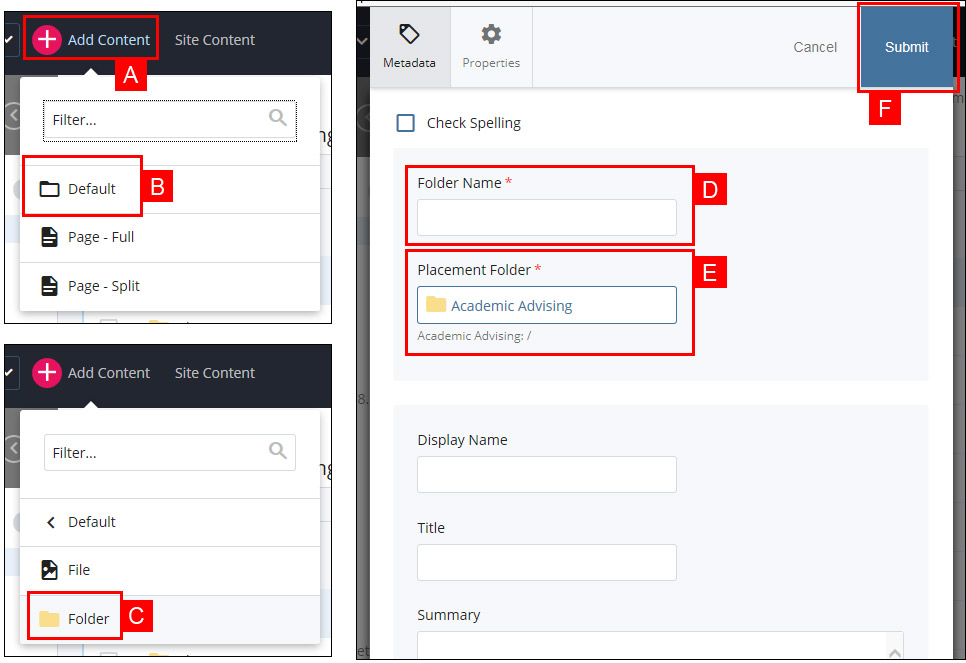
- Click on the "(+) Add Content" link in the top left region of Cascade
- Choose the folder marked "default" from the menu options
- Choose folder
- Give it a name following the naming conventions discussed above
- Carefully choose a placement folder
- Choose submit and follow the prompts
Additional Considerations
Folder names should be short and concise. They should contain no spaces between words. Underscores or hyphens can be used for readability instead of spaces between words. All other special characters should not be used.
Deleting and restoring a deleted folder work the same as other items in cascade.




