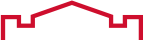Live Chat Software by Kayako |
|
How do I enroll in Duo Multi-Factor Authentication (MFA)?
Posted by Darren Olson, Last modified by Darren Olson on 11 March 2024 07:53 AM
|
|
1. Welcome ScreenVisit http://duo.minotstateu.edu and when prompted, enter your user.name credentials, select Log In, then Start setup to begin enrolling a device. If you have already enrolled and need to change device settings, see How do I update my phone number or default setting for DUO Security?
2. Choose Your Authentication Device TypeSelect the type of device you would like to enroll and click Continue. We recommend using a smart phone for the best experience, but you can also enroll a land-line telephone, a U2F token, or an iOS/Android tablet. 3. Type Your Phone NumberSelect your country from the drop-down menu and enter your phone number. Use the number of your smartphone, landline, or cell phone that you have with you when logging in to a Duo-protected service. You can enter an extension if you chose "Landline" in the previous step. Double-check that you entered it correctly, check the box, and click Continue. If you are enrolling a tablet you will not be prompted to enter a phone number. 4. Choose PlatformChoose your device's operating system and click Continue. | |
|
|