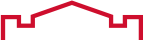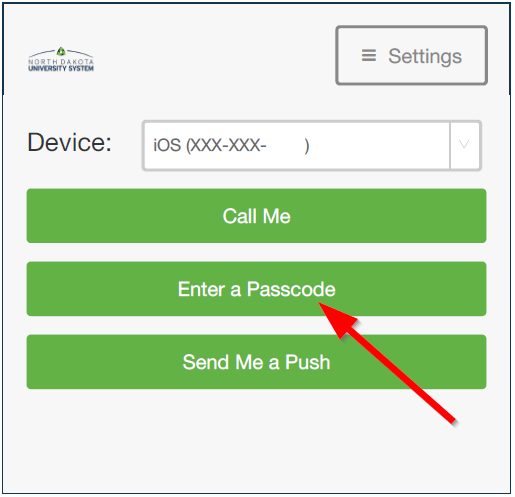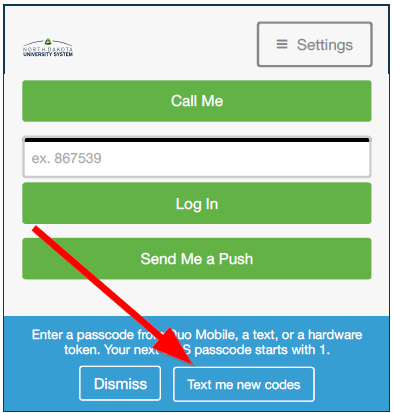|
How do I request offline backup codes for DUO
Posted by Darren Olson, Last modified by Darren Olson on 23 October 2019 08:37 AM
|
|
Backup codes are available for times that you are not able to access your phone. (such as a dead battery or getting a new number)
Follow these steps to request a batch of offline codes:
- When authenticating, Duo will prompt you to choose an authentication method.
If you have more than one device enrolled, you will see a device selector - be sure to select your mobile phone.
On this screen select Enter a Passcode.
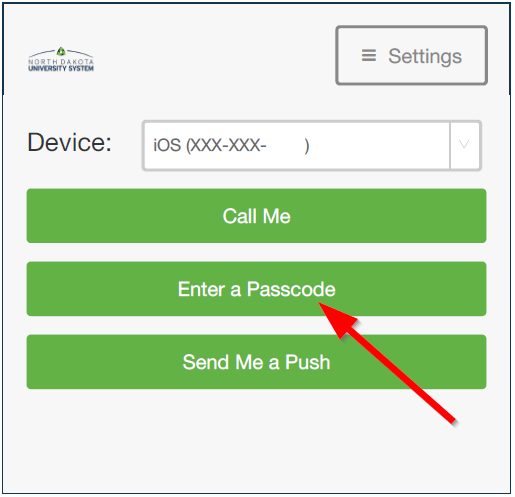
- A blue bar will appear on the bottom of the Duo window.
Click on the Send codes button to have Duo text you a batch of pass codes.
The blue bar will confirm that the codes have been sent to you.
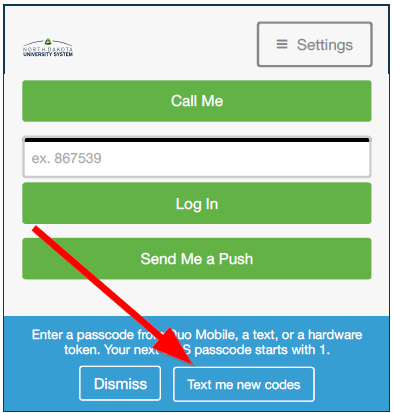
- Each code is only good once. Write them down or print a screenshot and save them in a secure location such as your wallet.
- To authenticate using an SMS passcode, click the Enter a Passcode button, type in one of the passcodes from, and click Log In.
- Duo keeps track of which SMS passcodes you have already used in your batch, letting you know which one to use next.
You can have new passcodes sent to you at any time.
A new batch of passcodes will invalidate all old passcodes, so it is recommended that you delete the old text message when a new one comes in.
|
 (3 vote(s)) (3 vote(s)) Helpful Not helpful
|