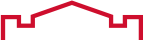Live Chat Software by Kayako |
|
Duo Multi-Factor Authentication (MFA) Tips and Best Practices
Posted by Darren Olson, Last modified by Darren Olson on 26 September 2019 03:47 PM
|
|
Download Spare PasscodesFrom Duo login screen, select "Enter a Passcode" and then "Text me new codes". Store those passcodes in a safe place such as a backpack, wallet, or purse by. In the case of a drained or misplaced phone, you can use one of the codes to get access. Codes can only be used once so cross them out as used. Enroll Multiple DevicesYou can enroll multiple devices on your Duo account. We recommend that you add at least one secondary device such as the phone number of a trusted friend and/or family member. How do I add a new device to Duo Multi-Factor Authentication (MFA)? Use PushThe next time you're prompted by Duo, select "Send Me a Push." You will receive a notification on your device with the Duo app installed. All you need to do is to tap on that notification, approve it and you’re in. The Duo app must be installed for Push to work.
Remember MeOn systems that require you to log in for every instance, you can have Duo remember you for up 10 hours. To activate this, click the check box in front of "Remember me for 10 hours" next time you're prompted by Duo.
Traveling Internationally?Download spare passcodes.Spare passcodes can be printed and saved for when needed. Purchase a hardware token and enroll it before your trip.Hardware tokens will allow you authentication without the need of your phone. How do I get a Security Key (Yubikey)? Update your information in Campus Connection.Keeping your information up to date in Campus Connection will allow Tech Support to help you more efficiently if you were to call for help. How do I change my contact information in Campus Connection? | |
|
|