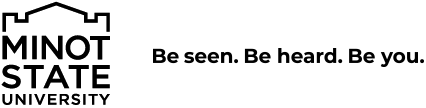Moving and Renaming Items
Moving
The move option items in Cascade can be accessed in two places.
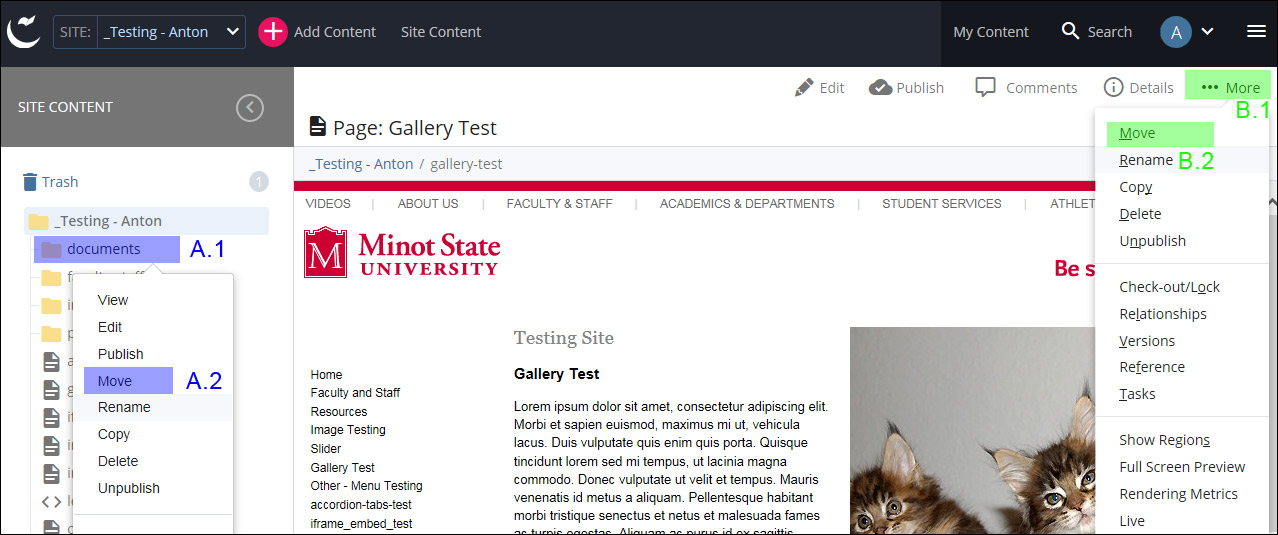
Option 1
- A.1 - Right click an item in the left folder file tree
- A.2 - From the menu that pops up, choose move. On the next screen, carefully select a new location and choose "start work flow." Follow the prompts to completion.
Option 2
- B.1 - Select an item in the left folder file tree so that it displays in the main preview window.
- B.2 - In the top right corner of cascade click on "... More" and choose move from the menu. On the next screen, carefully select a new location and choose "start work flow." Follow the prompts to completion.
Renaming
If you are renaming a file, for example an image named "old-main.jpg" the extension ".jpg" must also be present at the end of the new file name. Removing the file extension will make it unusadble by web browsers.
The rename option in Cascade can be accessed in two places.
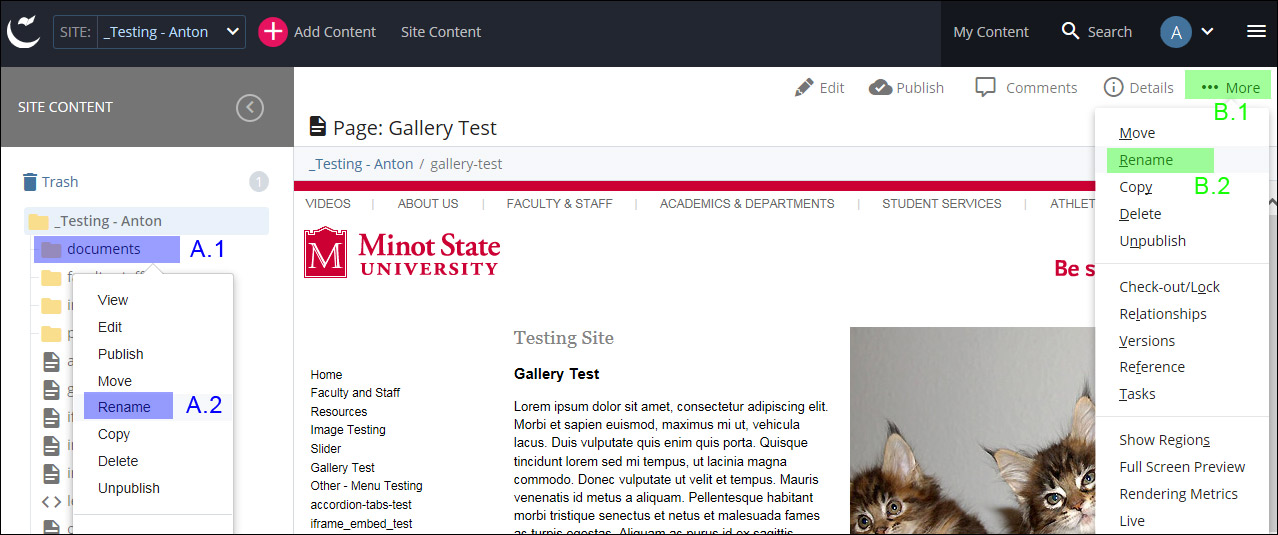
Option 1
- A.1 - Right click an item in the left folder file tree
- A.2 - From the menu that pops up, choose rename. On the next screen, fill in a new name and choose "start work flow." Follow the prompts to completion.
Option 2
- B.1 - Select an item in the left folder file tree so that it displays in the main preview window.
- B.2 - In the top right corner of cascade click on "... More" and choose rename from the menu. On the next screen, fill in a new name and choose "start work flow." Follow the prompts to completion.